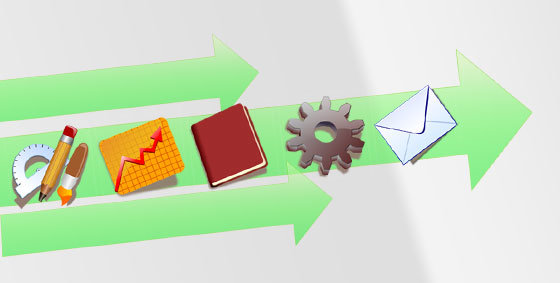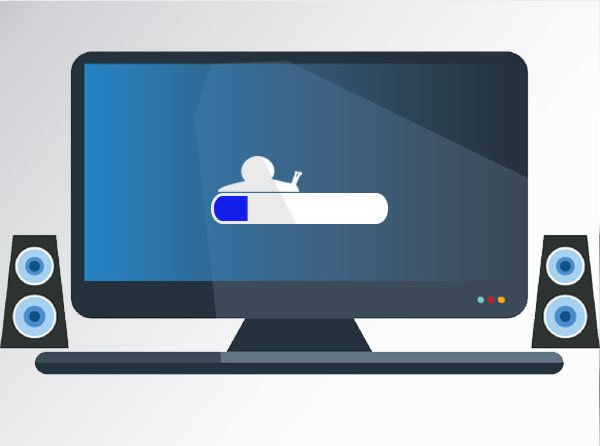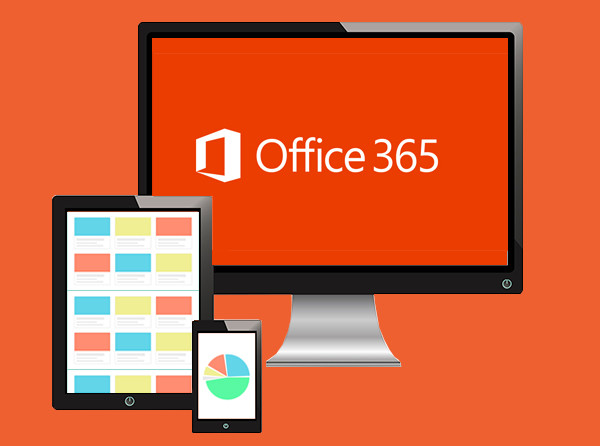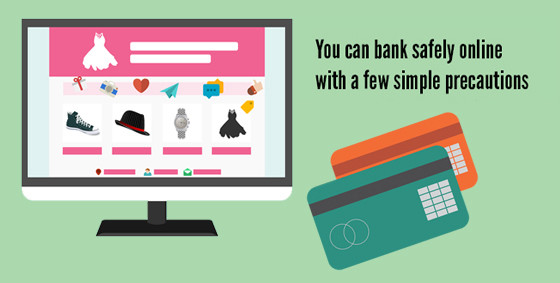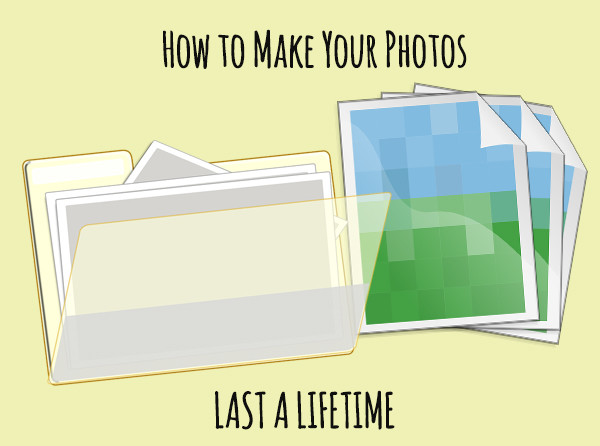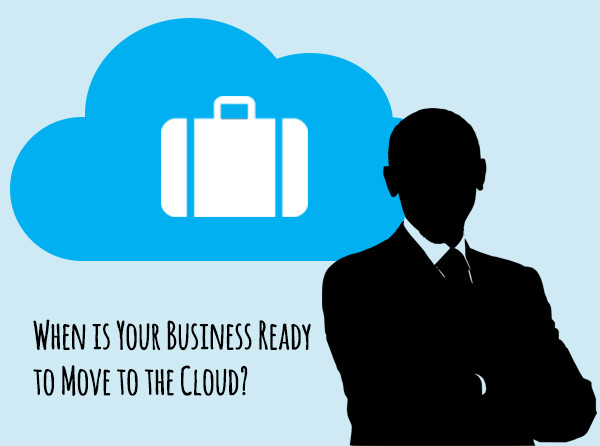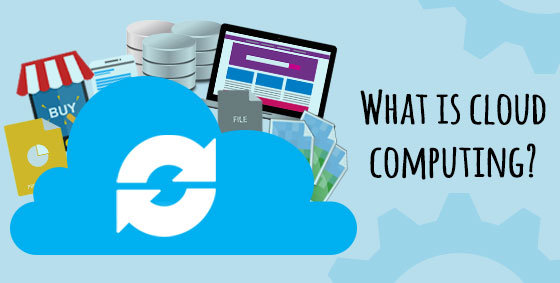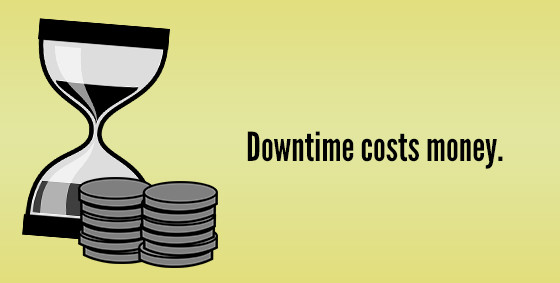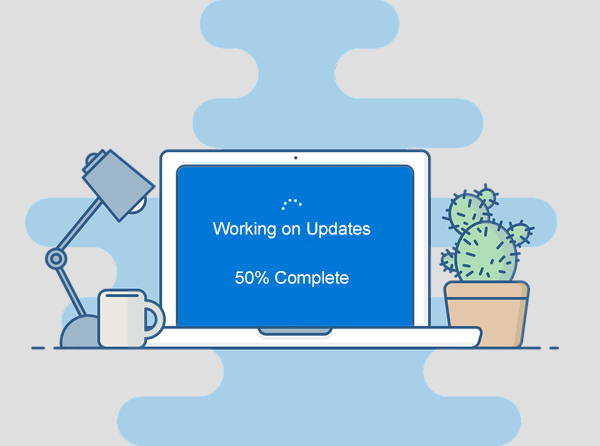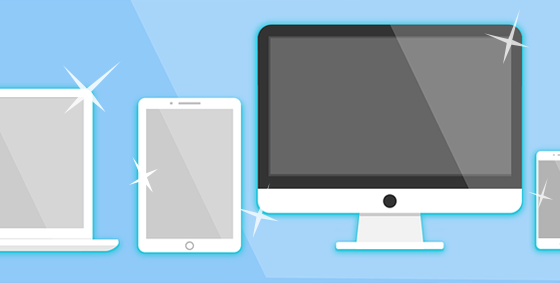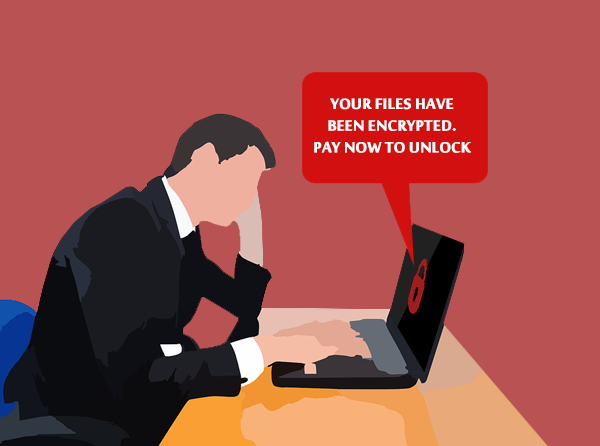Most small businesses rely on email as their preferred form of communication. Either internally or externally to clients, customers and suppliers, email is the go-to format we’d be lost without. Our love affair with it is no surprise – it’s quick, simple and provides a paper trail. But its convenience doesn’t always mean relaxed. In fact, poor email communication can hurt your reputation and cost you customers. Here’s how to be smart with your business email:
Manage your inbox: Your inbox is only for items you still need to access. Once you’re finished with an email, you should delete it or archive it. If you were to imagine your inbox as physical letters, you’d never let it grow to a 6-foot high stack of chaos. Instead, you’d either throw them out or do the filing. It’s not hard to identify which ones to keep for reference, so create inbox folders to sort them accordingly. As emails arrive and are actioned, move them to the relevant folder or the delete bin.
Write professional messages: Stepping across the line from casual to careless is easy if you skip the basic elements of good business writing. Grammar will always be important and the sentence structure of your language hasn’t changed. All email programs include a spell-checker, many of which draw attention to errors immediately, so there’s really no excuse. Typing in all CAPS is seen as yelling, and breaking your text into paragraphs makes your message so much more readable. One last thing before you click send, quickly glance over your email to make sure your tone is appropriate and no mistakes have snuck through.
Embrace the subject line: Many emails are missed because the subject line was empty or meant nothing to the receiver. Writing these attention-grabbing nuggets can be tricky, but if you simply summarize the message, you’ll do fine. Just remember to keep them under 5-8 words so they fit on mobile displays.
Be smart with attachments: Keep attachments small – under 2MB – as they can clog up the email server. For larger attachments, share the file location as a link using cloud storage. When you’re sent an attachment you’d like to keep, save the file and then delete the email. And as always, be careful with unexpected attachments, especially from unknown senders. It’s more important than ever to scan all attachments with an antivirus before opening.
Keep your CC/BCC under control: The carbon copy (CC) and blind carbon copy (BCC) let you send the email to additional stakeholders, more as an FYI than anything else. As a rule, use BCC if you’re using an email list or privacy is an issue. But before you add extra people to the email, make sure the email IS relevant to them. There’s nothing worse than being stuck in a pointless email chain!
Call us on 07 855 2169 for help with your business email.