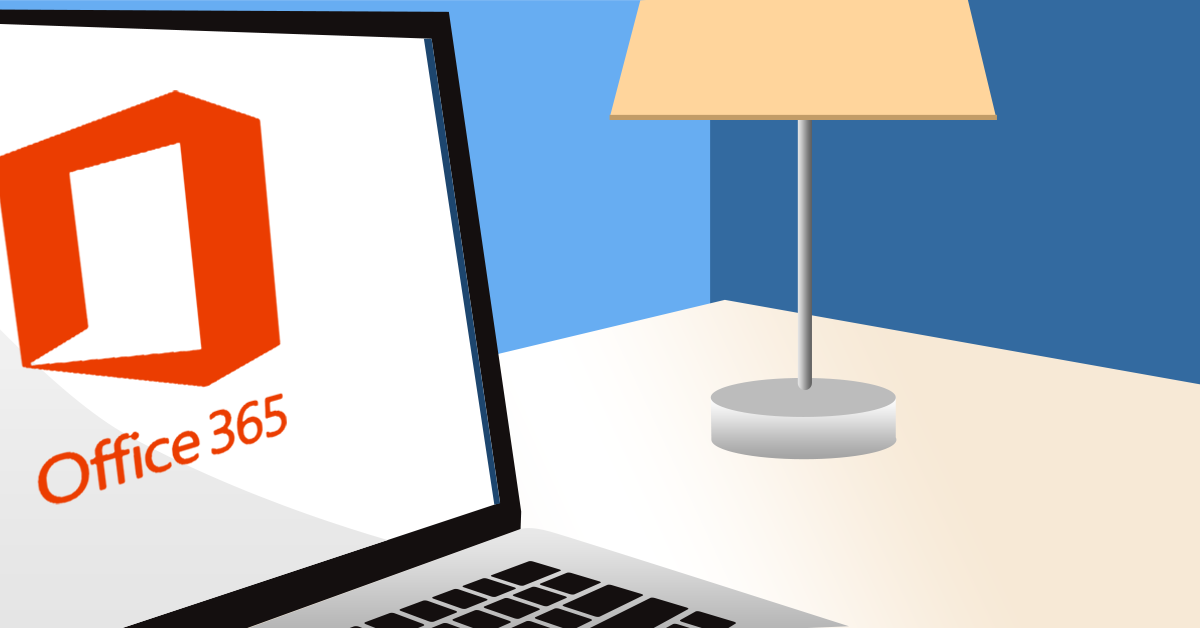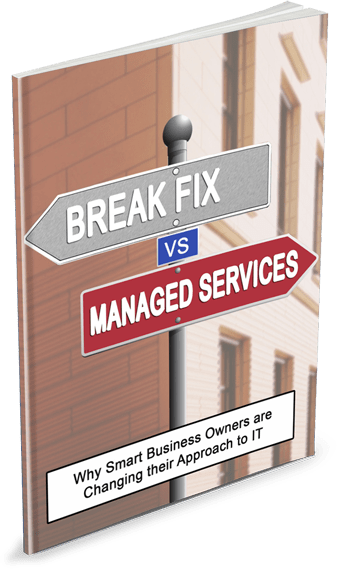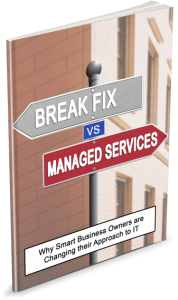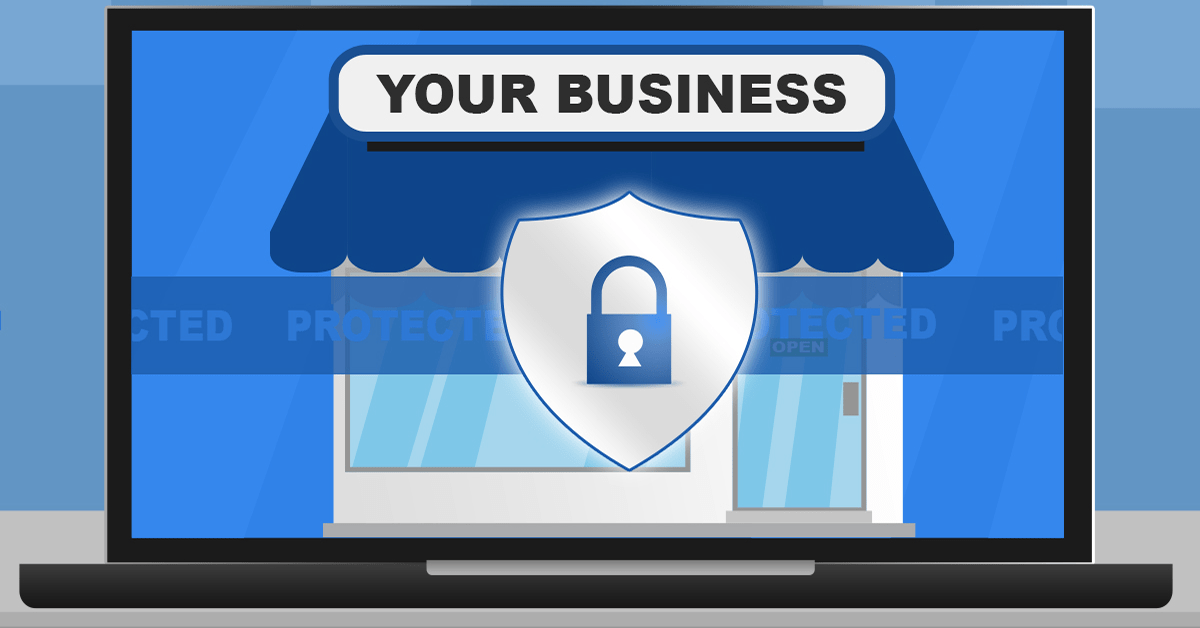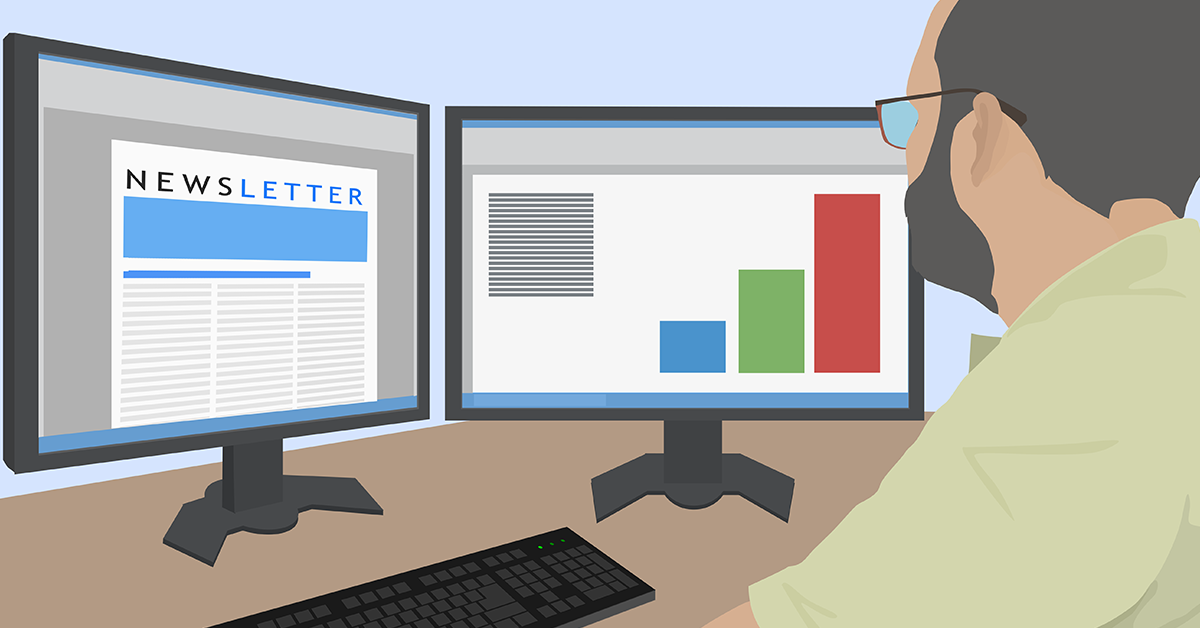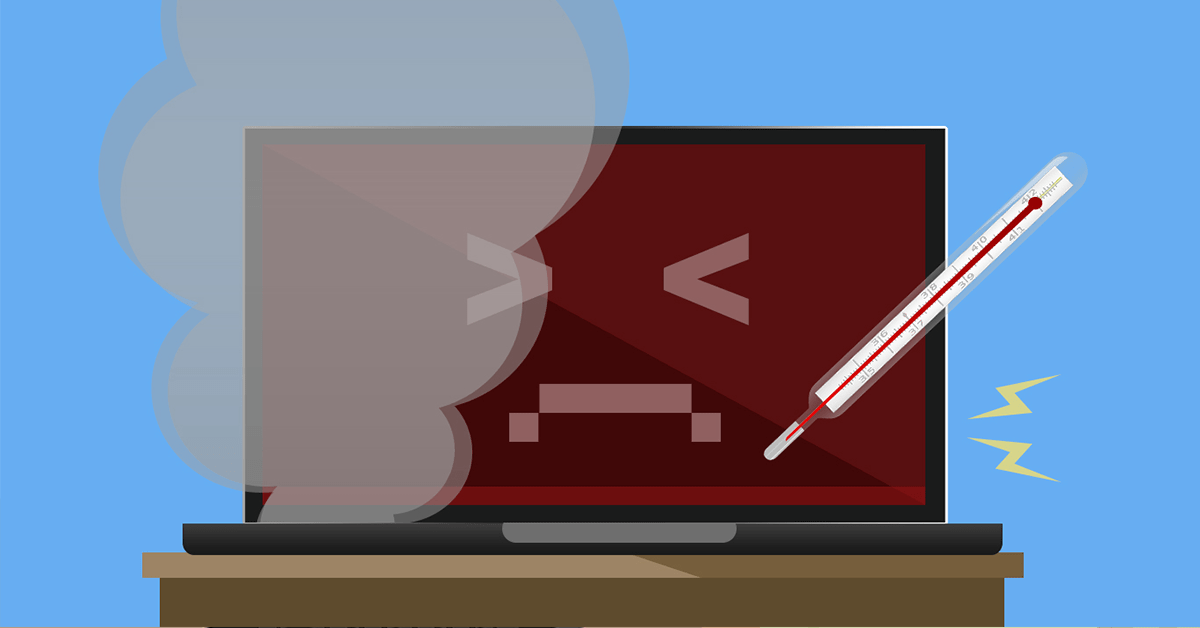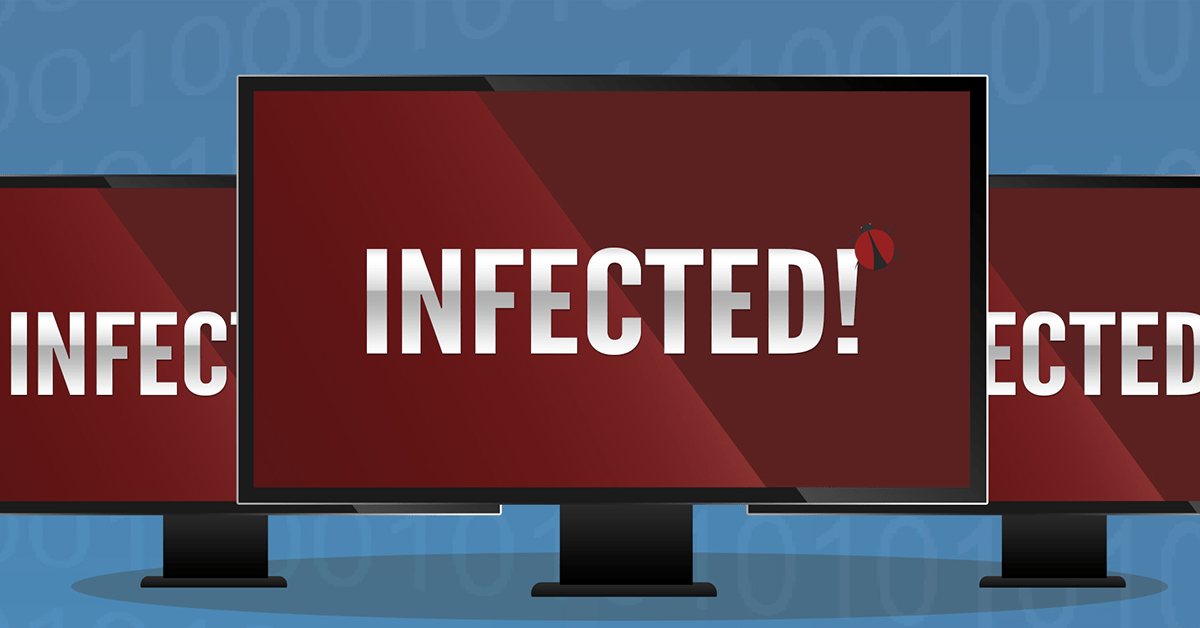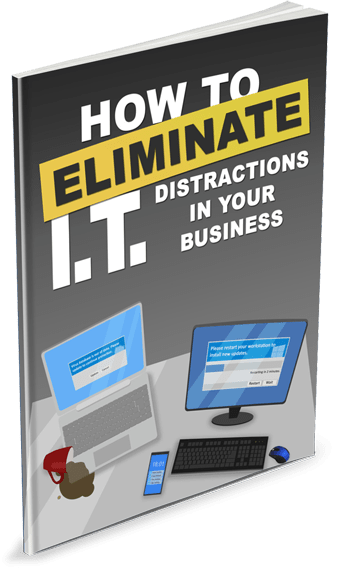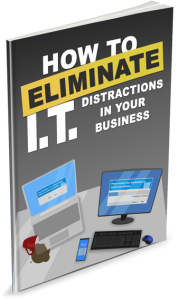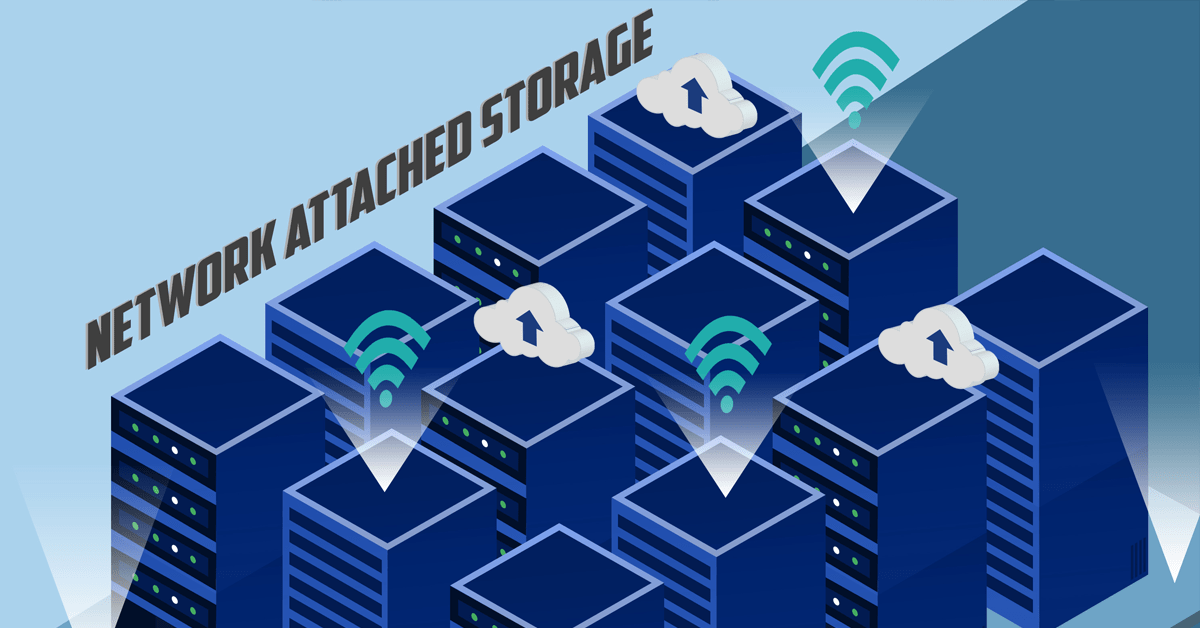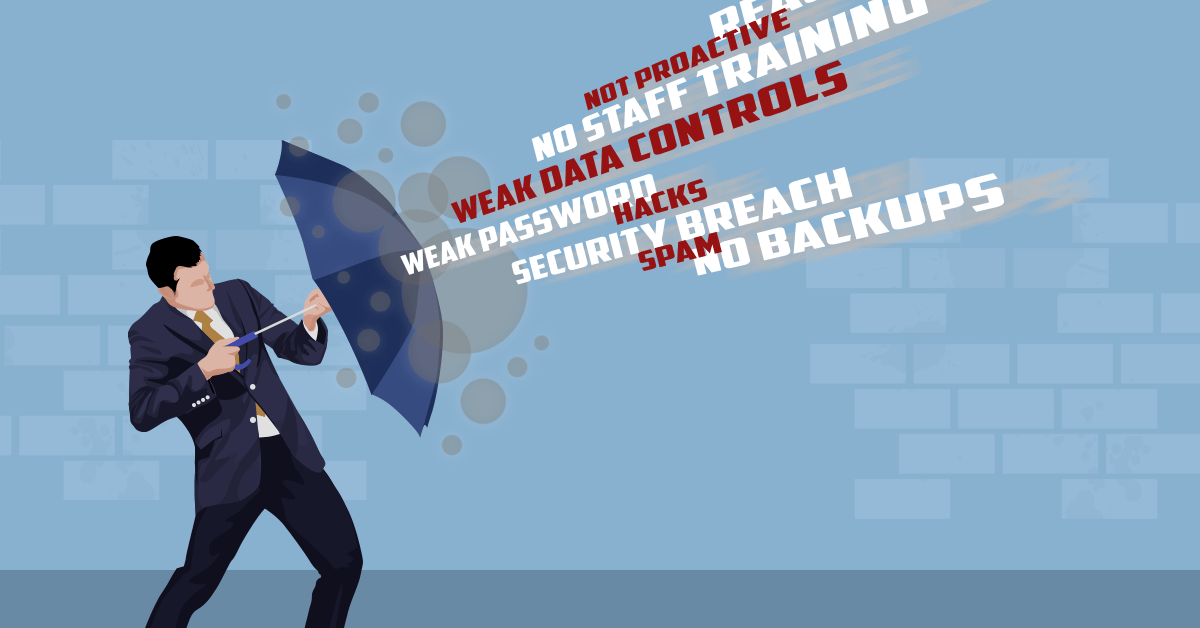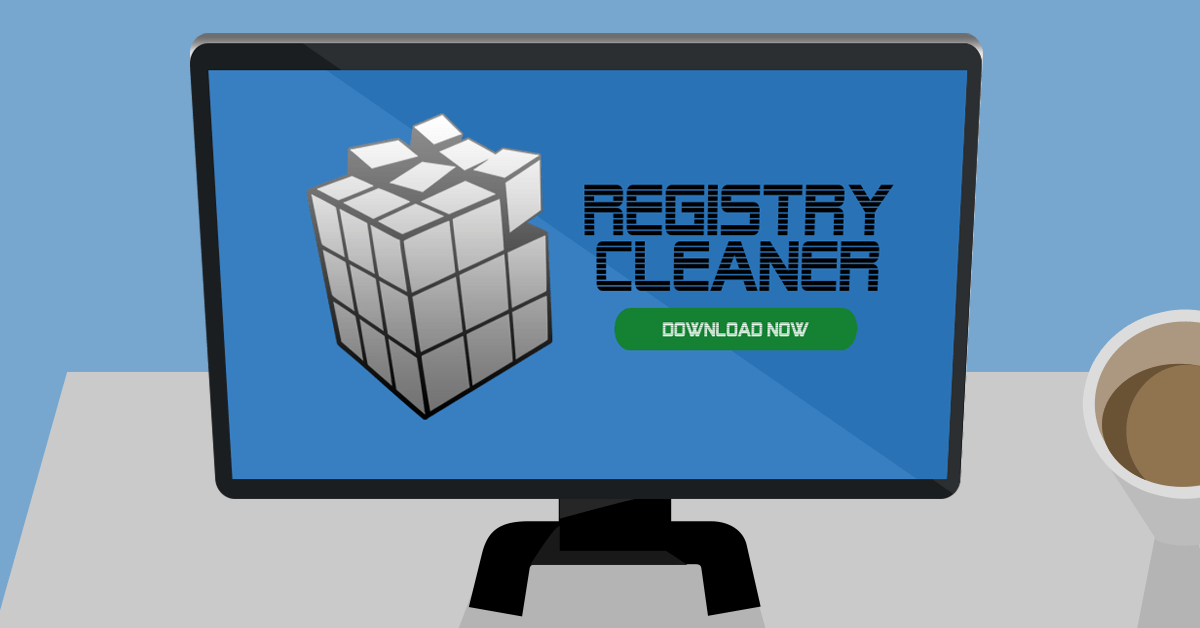Most of us can admit that we have lost track of time during the workday on occasion. Sometimes time can get away from you, particularly when you’re busy. Often you can be running late before you know it and wondering where the day has gone.
Luckily, there is a wide range of technology solutions to put to work helping to put you in charge of your to-do list.
Office 365 Calendar
We’re often guilty of spending the entire day stuck just in Outlook. In addition to taking up your time, there are a range of features that can help you make the most of it too. With simple tools and tweaks, you’ll be able to manage your calendar like a pro.
Office 365 Calendar allows you to make quick changes, alter your diary, and update items on the go. The Calendar interface allows events and items to be picked up and moved to a different time or date with ease.
Many think of calendar packages in terms of old desktop applications of years gone by. Events, once input, were almost impossible to change, alter, or remove. In old applications it was easier to go without a calendar at all than attempt to use the one included.
The biggest advantage Office calendar has is the ability to access and update it from anywhere. With 2-way sync appointments, meetings, and events can be updated anywhere and accessed everywhere. The days of no longer being able to look at your calendar because you’re not at your PC are long gone now.
Today you can add events straight from your email with a simple click. Participants in events can be contacted with reminders automatically. You can even schedule your own reminders before the event too. Using your calendar to stay on top of your day has never been easier.
OneNote
Office 365 additionally offers OneNote too, an indispensable tool that you shouldn’t do without.
OneNote acts as a virtual notebook to keep your ideas, projects, and notes in line. Using OneNote enables you to power-up your text with drawings and diagrams, tailor your projects with color coding, and record your thoughts with media clips all in one location.
OneNote is the ultimate record keeping tool that you simply can’t go into a meeting without. Physical notebooks begin to seem like a relic of the past, limited by old constraints that no longer apply.
Microsoft To-Do
Included with Office 365 is Microsoft’s To-Do application. To-Do offers simple, straightforward to-do list that makes it easy to plan your day.
Whether plotting your school work, planning your projects, or keeping on top of your home life, To-Do is designed to boost productivity and make the most of your time. The simple interface makes it easy to use and the instant reward for checking of tasks makes it well worth your while.
To-Do sorts your tasks into lists, which are combined into a single day view. The view of your day provides a clear, clutter-free list of tasks to be done. The application syncs with all your devices to give you access from anywhere. This empowers you to quickly add, change, schedule, and tick off tasks as you go.
Keeping On Top Of The Day
Losing track of time is easy to do. It doesn’t take much before your day seems completely off-balance and impossible to retrieve. With these tools from Office 365 and a tiny bit of planning, your days can become more productive than ever.
Back on track, you’ll no longer have to spend your free time making up for lost time. Your spare time will be your own again and everyone will wonder how you manage to remain so productive.
Give some tech tools a try today and you’ll wonder how you ever managed without them.